A little introduction
PyCharm is one of the widely used IDE for python programming and used by many programmers these days. It is available in three editions: Professional, Community and Educational (Edu).
We will prefer Edu edition as it is an open source and free to use. Also, it fits our purpose of learning python as a beginner.
If you have already installed pycharm or some other compiler you can skip this and read the tutotrial here>> Let's Get Started with Python
We will prefer Edu edition as it is an open source and free to use. Also, it fits our purpose of learning python as a beginner.
If you have already installed pycharm or some other compiler you can skip this and read the tutotrial here>> Let's Get Started with Python
Install PyCharm
You can go to the official page and follow the guide to installation, to go to the official page click here or stick with me and follow the steps below.
This is the direct link to install PyCharm Edu>> click here
This is the direct link to install PyCharm Edu>> click here
Already Installed PyCharm Community or Professional?
Then you just need to install EduTools Plugin. To install the plugin follow these simple steps:
1. Go to Files>>Settings... or Press Ctrl+Alt+S to open Setting/Preferences dialogue.
2. Then go to Plugins.
3. In the search bar above type EduTools and hit enter.
4. Press Install.
5. After the installation is complete, click Restart PyCharm.
If you want to update the EduTools Plugin, follow these simple steps:
1. Go to Files>>Settings... or Press Ctrl+Alt+S to open Setting/Preferences dialogue.
2. Then go to Plugins.
3. In the search bar above type EduTools and hit enter.
4. If the plugin is ready to be updated, you will find a highlighted blue update button below it.
5. Press Update.
6. After the update is complete, click Restart PyCharm.
Ubuntu?
Requirements: Ubuntu 16.04 or later
All the Ubuntu users can install PyCharm Edu from the following command line:
sudo snap install pycharm-educational-classic
Installation
After the installation is complete you may click the Finish button.
After the installation is complete you may click the Finish button.
PyCharm enables you to share your settings with your colleagues but for now you can select, Do not import settings.
PyCharm enables you to share your settings with your colleagues but for now you can select, Do not import settings.
Make sure you check the checkbox and continue.
You can select the learner mode and get started.
You must select Create new file, this will create a folder for you and in it you can create new python file by clicking, new from File. Here I’ve created a folder/directory and file with name tutorial00, you can give it any name.
You can also create C file by opting for create new C file.
You can also create C file by opting for create new C file.
Type cd\ to change directory and again specify your path using cd, make sure you type the correct path.
Once you click on Configure Python Interpreter you have the option to select Python Interpreter. According to the convenience of the tutorial you must select Python3.
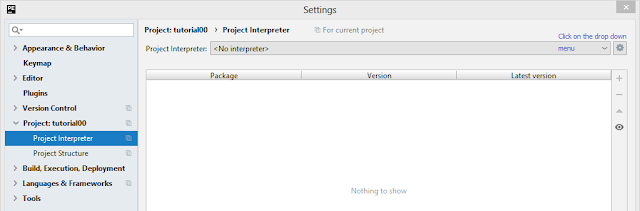
Then you click on the drop down menu and select the interpreter. If you see no python3 interpreter then you must download it.
To know how to download you must follow the instructions below
Install Python 3.7.2 for windows click here
Install Python3.7 on Linux
The following steps apply to Ubuntu 18.04 and Ubuntu 16.04
Open the command prompt and run
$ sudo apt update$ sudo apt install software-properties-common
$ sudo add-apt-repository ppa:deadsnakes/ppa
Press [ENTER] to continue or Ctrl-c to cancel adding it.
Now you can install with the following command$ sudo apt install python3.7
$ python3.7 –versionYou can go the official site download click here
Or you can install it with Homebrew from your terminal
To open your terminal, go to the Applications folder on OS X
Applications>>Utilities>>Terminal
Once your terminal tab is open then you can execute the following command
$ xcode-select –install
/usr/bin/ruby -e "$(curl –fsSL https://raw.githubusercontent.com/Homebrew/install/master/install)"$ brew doctor
Then the following message will appear
Your system is ready to brew.
Your system is ready to brew.
Now you can install Python3
$ brew install python3$ python3 --version Now you can go back and change Python Interpreter.
You may follow the next tutorial to begin with python programming>> Let's Get Started with Python








I am very impressed with your post because this post is very beneficial for me and provide new knowledge to me
ReplyDeletePyCharm Crack
iTools Crack
Ad-Aware Pro Security Crack
iSkysoft iMedia Converter Deluxe Crack
Sketchbook Pro Crack
Congratulations on all of your efforts; I admire them and appreciate you sharing them with us.
ReplyDeletePyCharm Crack
AOMEI Partition Assistant Crack
Thank you so much for what you've done. I appreciate it, and I appreciate you sharing it with me.
ReplyDeletePyCharm Crack
After looking through a few blog articles on your website,
ReplyDeletewe sincerely appreciate the way you blogged.
We've added it to our list of bookmarked web pages and will be checking back in the near
future. Please also visit my website and tell us what you think.
Great work with hard work you have done I appreciate your work thanks for sharing it.
ecrack.org Full Version Softwares Free Download
Pycharm Professional Crack